Do you want to know that how to Disable Pop-Up Blocker in Google Chrome? If yes then you are at the right place, because through this article you will be able to know how to Disable or enable Pop-Up Blocker in Google Chrome, It is quite simple and easy, but the only thing you have to do is to pay attention while reading my article.
You have Follow Five Simple Steps to Disable Pop-Up Blocker in Google Chrome,
Step 1:- First of all you have open/start your browser (Google Chrome), and click on "CUSTOMISE AND CONTROL GOOGLE CHROME" Button/Icon, which is on the top right side of your Google chrome browser.
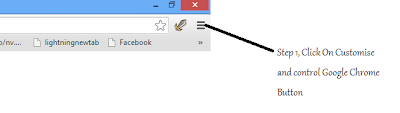 |
| Step 1, Click On Customise and Control Google Chrome Button |
Step 2:- In this step, You just have to click on Settings Button.
 |
| Step 2, Click On Settings Button |
Step 3:- In Step 3 you will see a new page in your Google Chrome Screen, The only thing you have to do in this Step is just to Scroll down Page, and Click On "Advanced Settings" Button.
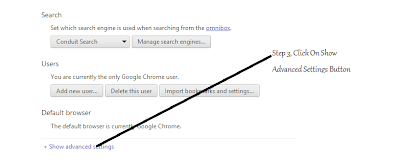 |
| Step 3, Scroll down page, and click on Show Advanced Settings Button |
Step 4:- After Step 3, Advanced Settings related to your Google Chrome Broswer will be vissible on your screen, and you have to click on "Content Settings" Button, You can find Content Settings Button in the Category Of Privacy.
 |
| Step 4, Click On Content Settings Button |
Step 5:- This is the final Step of How To Disable Pop-Up Blocker In Google Chrome , and in this step you have to scroll down the page and and Sellect the option of "Allow all Sites", and click on Done Button.
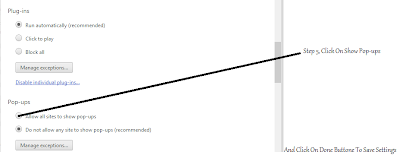 |
| Step 5, Click On Show Pop-ups option, and click on Done Button To Save Settings. |
Congratulation, you have learned how to Disable Pop-Up Blocker In Google Chrome, and through this way you can enable/disable the pop-up blocker in Google Chrome.




